Tips and Tricks
This section will provide users with tips and tricks based on information in the TOMS User Guide. Users may reference this section for information prior to contacting CalTAC or the assigned LEA Success Agent.
Get Answers
Accessible from both the CAASPP website and the ELPAC website, users may use the Get Answers web page to search more than 450 frequently asked questions. As users enter words in the search box, any questions or answers using the search words will appear. Searches with multiple words will limit the search to questions and answers containing all of the words. Users can add the plus (+) symbol between words to receive questions and answers that contain any of the words.
Why Would Test Administrators or Test Examiners Not Be Able to View the Summative Assessments or the Initial ELPAC in the Test Administrator Interface?
CalTAC receives a number of calls from test administrators and test examiners stating that upon entry into the Test Administrator Interface, the only available assessments are the interim assessments. Most of the time, this issue is because the test administrators and test examiners have not signed the required test security affidavit. This document is offered only when users log on to TOMS.
Test administrators and test examiners should log on to TOMS. If the user has security forms that still need to be signed, the forms will be presented at logon.
Once the security forms are signed, users will need to wait approximately 30 to 60 minutes before gaining access to the appropriate assessments. It is advisable to users to log in to TOMS at least one day prior to giving an assessment to check for any additional forms.
Easier Method for Coordinators to Check if Users Signed Security Documentation
LEA coordinators and site coordinators can quickly check if a user has signed security documentation. This is useful when test administrators or test examiners state that they can view only interim assessments in the Test Administrator Interface.
Coordinators can use the [View & Edit] action tab on the [Users] navigation tab to locate the user. In the Search Results table, users will find a column titled Test Security Agreement And Affidavit Complete (figure 1). The column will have a “Yes” if all forms are signed and a “No” if the user still needs to complete forms. A “No” also means that the test administrator or test examiner will not be able to start any assessment other than an interim assessment.

Figure 1. Search Results Table
Coordinators may select the [Pencil] icon in the Action column and progress to the Existing Role(s) table (figure 2) to view individual forms and a time stamp if the form has been signed.
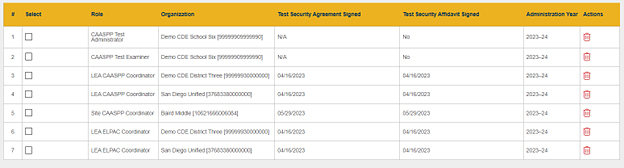
Figure 2. Existing Role(s) Table
Students Unable to View the Assigned Tests
Coordinators should remember that it takes up to two days for a student’s test assignment to work through the process to the application. CalTAC receives calls about students not being able to take the appropriate tests, and, in the past, coordinators could not view when the test assignments were changed.
LEA coordinators and site coordinators are now provided an additional column when viewing a student’s test assignments in the [Test Assignments] tab on the View and Edit Students screen. The column, titled Last Updated, provides a date and time stamp for the individual test assignments (figure 3). Coordinators should add two days to the listed date to determine when a student will be able to test in the specified testing program.

Figure 3. Last Updated Column
Students Unable to View Test Settings
If students do not have the assigned testing settings, there are two things that coordinators should check.
When looking at a student’s test settings on the [Test Settings] tab of the student’s profile, users will be offered a column titled, Last Updated Date (figure 4). Test settings need two hours to flow through the system and be available to a student in the test delivery system. If the time shown is less than two hours, the student should not be tested. After two hours, the test administrator or test examiner should check the available settings prior to allowing the student to enter the assessment.
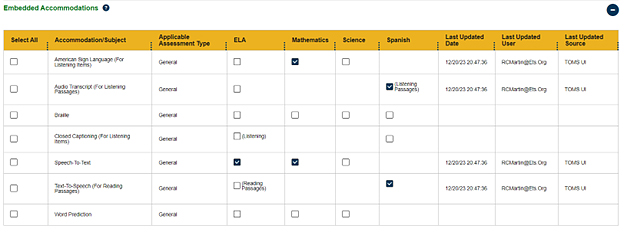
Figure 4. Last Updated Date Column
The other reason a test setting may not show in the test delivery system is because the student has already started a summative assessment. Coordinators can use the new tab [Testing Status] to get a complete picture of where the student is with current testing.
For the selected student, this tab will display the Testing Status By Test Type and Domain table (figure 5) for both CAASPP and the ELPAC to all LEA coordinators.
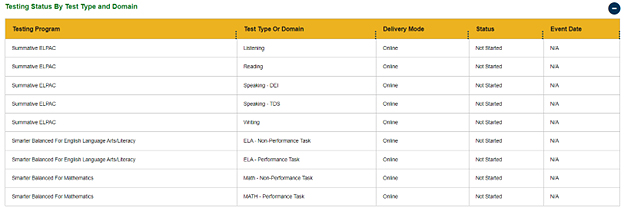
Figure 5. Testing Status By Test Type and Domain Table
The Testing Status By Assessment table provides information at a higher level for each assigned testing program (figure 6).

Figure 6. Testing Status By Assessment Table

