Test Administrations for CAASPP: Overview
LEA coordinators can use the Test Administrations screens to view or set up a test administration.
Use the [Admin Calendar] tab on the LEA Test Administrations screen to view a list of administration calendars for test administrations that are associated with the LEA for the CAASPP.
LEA CAASPP coordinators can use the [School Admin Assignment] tab to select the schools to associate with the test administration that has been created. If all of the schools in an LEA have the same start and end dates and the same noninstructional dates, the LEA may need to define only a single administration. However, if schools in the LEA have different start, end, or noninstructional dates (for example, the LEA has a year-round school), more than a single test administration will be needed. LEA CAASPP coordinators can define up to six calendar administrations.
For a school to be assigned to a defined test administration, 66 percent of the instructional year must be completed by the first day of the test window. Test windows must also be a minimum of 25 days in length.
Select one of the following links to create the administration calendar:
- Select LEA to View Test Administration—Select the LEA for which to view, edit, or create an administration calendar.
- LEA Test Administration(s)—CAASPP Admin Calendar—Starting from the Administrations Table on the View and Set Up Administrations screen, take one of the following actions to either view an existing CAASPP administration calendar or create a new one:
- To create the administration calendar, select the [Create Calendar] link.
- To make changes to an existing calendar, select the [Edit Calendar] link.
- CAASPP Instructional Start/End Dates—Set the start and end dates for the administration calendar.
- CAASPP Noninstructional Dates—Set the noninstructional dates.
- CAASPP Test Window Start/End Dates—Set the start and end dates for the test window for the appropriate assessment.
- CAASPP LEA Administration Profile—School Admin Assignment—From the [School Admin Assignment] tab, select a school or group of schools to associate to an existing administration.
- CAASPP Administration Calendar Summary—From the Administrations table on the View and Set Up Administrations screen, select the [View Summary] link to view the summary information for the corresponding administration.
Nonpublic, Nonsectarian Schools
For each student who has been assigned to a nonpublic, nonsectarian school (NPS) on the basis of IEP team recommendations, the LEA coordinator(s) will continue to be responsible for ordering the testing materials, sending them to the NPS, receiving the materials back from the NPS, and returning the materials to the testing contractor.
The responsible LEA will add the NPS to one of the LEA’s CAASPP test administration windows in the same way any school within the LEA is added to the LEA’s selected testing window. NPSs typically have students from multiple LEAs and may request specific dates for testing to align all the students within the same testing period. If the requested dates do not fit within any of the LEA’s selected testing windows, the LEA may create an additional testing window specifically for the NPS.
The LEA coordinator is responsible for assigning appropriate user roles and arranging necessary training for NPS staff.
Do the following to set up the test administration windows for NPSs in which the LEA has enrolled students:
- Contact all NPSs in which the LEA has enrolled students and request copies of their 2024–25 instructional calendars. These will be needed to set up the test administration windows for the NPSs.
- Request that each NPS provide the LEA with the dates for its proposed 25-day window. The schools’ proposed windows will need to be verified through the Test Administration Setup module of TOMS. California Education Code Section 56366(a)(8)(B) states that, “Each nonpublic, nonsectarian school shall notify the district of residence of a pupil enrolled in the school of its testing period.”
- For all NPSs that fit into a test administration window being used for an LEA’s schools, notify the NPSs of the testing window.
- For any NPS that does not fit into a test administration window being used for an LEA’s schools or that has a student or students who is testing outside of that window, first verify with the NPS that all students in the school are on the same instructional calendar, and then use the instructional calendar provided by the NPS to set up a test administration period for them.
Quick Instructions
- Select the [View] button to move to the View & Set Up Administrations for 2024–25 screen to work with a list of CAASPP administration calendars.
- Select the [Edit Calendar] or [Create Calendar] link in the Create/Edit Admin Calendar column to create or edit the instructional calendar for the corresponding test administration. This action takes the user to the Instructional Start/End Dates screen. For further information about editing an administration calendar, refer to Instructional Start/End Dates later in this chapter.
- Select the [View Summary] link in the Admin Calendar Summary column to view the administration calendar summary for the corresponding test administration. This action takes the user to the Admin Calendar Summary screen.
- Use the calendar [
 ] icons to select the instructional calendar start date and the instructional calendar end date for the relevant test administration.
] icons to select the instructional calendar start date and the instructional calendar end date for the relevant test administration. - Set a noninstructional date by selecting a white date box in the appropriate calendar. When the white date box turns to a blue oval, it is designated as a noninstructional date. Select a date with a blue oval to remove it as a noninstructional date.
- Use the Test Window Start/End Dates screen to set the test administration windows for each available test for the CAASPP program.
- Use the [School Admin Assignment] tab to select the schools to associate with the test administration.
- Select the schools to assign to a common test administration by selecting the checkbox to the left of the school name in the table. To select all of the schools in the LEA, select the “Select All” checkbox at the top of the table.
- Select the specific administration to which the school(s) should be assigned in the “Assign Selected Schools to Admin” section.
- Select the [Apply] button to save any changes. A confirmation pop-up message is displayed; select the [Close] button to close the pop-up.
- Repeat the preceding steps to assign unassigned schools to this administration or another administration.
- To return to the Administrations Table and continue working with the CAASPP administration calendars, select the [Admin Calendar] tab.
- Select the [Admin Table] button to return to the Administrations Table.
- Select the [Setup Another Admin] button to return to the Instructional Start/End Dates screen to set up another CAASPP administration calendar.
Detailed Instructions
Follow these steps to set up a CAASPP test administration in TOMS:
1. Select LEA to View Test Administration
The user's LEA will be populated in the organization drop-down (figure 1).
-
Select the [View] button to move to the View & Set Up Administrations for 2024–25 screen to work with a list of CAASPP administration calendars.
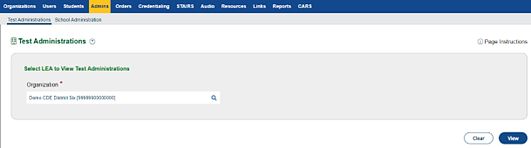
Figure 1. Select LEA to View Test Administrations
II. LEA Test Administration(s)—CAASPP Admin Calendar
Use the [Admin Calendar] tab in the LEA Administration Profile screen (figure 2) to view a list of administration calendars for test administrations that are associated with the LEA. Table 1 describes the columns of the Administrations Table for the CAASPP.
- Select the [Edit Calendar] or [Create Calendar] link in the “Create/Edit Admin Calendar” column to create or edit the instructional calendar for the corresponding test administration. This action takes the user to the Instructional Start/End Dates screen. For further information about editing an administration calendar, refer to Instructional Start/End Dates later in this chapter.
- Select the [View Summary] link in the “Admin Calendar Summary” column to view the administration calendar summary for the corresponding test administration. This action takes the user to the Admin Calendar Summary screen.
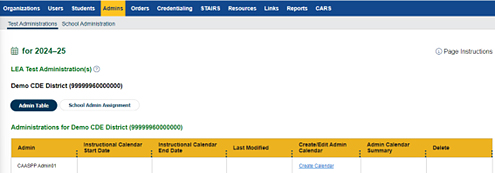
Figure 2. CAASPP Admin Calendar
| Name | Description |
|---|---|
| Admin | The test administration name. LEA CAASPP coordinators can define up to six calendar administrations. |
| Instructional Calendar Start Date | The start date of the instructional calendar for the corresponding test administration. |
| Instructional Calendar End Date | The end date of the instructional calendar for the corresponding test administration. |
| Last Modified | The date the instructional calendar for the corresponding test administration was last modified. |
| Create/Edit Admin Calendar | Select the [Edit Calendar] or [Create Calendar] link to create or edit the instructional calendar for the corresponding test administration. |
| Admin Calendar Summary | Select the [View Summary] link to view the calendar summary for the corresponding test administration. |
III. CAASPP Instructional Start/End Dates
Enter the requested dates in the Instructional Start/End Dates screen (figure 3).
Use the calendar [ ] icons to select the instructional calendar start date and the instructional calendar end date for the relevant test administration.
] icons to select the instructional calendar start date and the instructional calendar end date for the relevant test administration.
- Select the [Cancel] button to clear the instructional calendar start date and the instructional calendar end date.
- Move back to the LEA Administration Profile screen by selecting the [Previous] button.
-
Select the [Next] button to save the instructional calendar start date and the instructional calendar end date entered on the screen and move to the Noninstructional Dates screen for step IV.
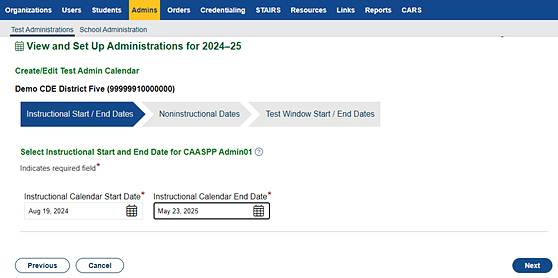
Figure 3. Instructional Calendar Start/End Dates Screen
IV. CAASPP Noninstructional Dates
Use the Noninstructional Dates screen (figure 4), to select the noninstructional dates for the current administration year as entered under the Instructional Start/End Dates screen.
Set a noninstructional date by selecting a white date box in the appropriate calendar. When the white date box turns to a blue oval, it is designated as a noninstructional date. Select a date with a blue oval to remove it as a noninstructional date. After selecting all of the noninstructional dates, select the [Next] button. Otherwise, do the following:
- Select the [Cancel] button to remove any unsaved selected dates.
-
Select the [Previous] button to move back to the Instructional Start/End Dates progress step.
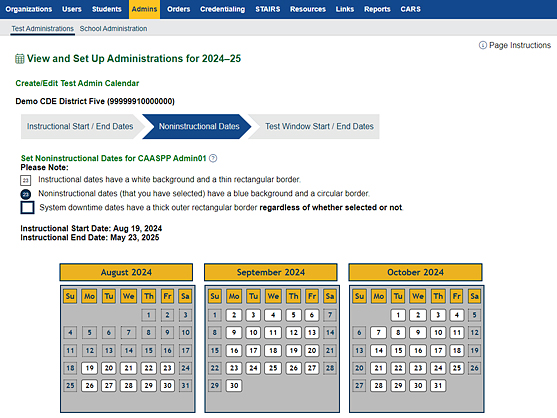
Figure 4. Noninstructional Dates Screen
V. CAASPP Test Window Start/End Dates
Use the Test Window Start/End Dates screen (figure 5) to set the test administration windows for each available test for the CAASPP program.
- For the Smarter Balanced assessments (ELA and mathematics), the CAAs for ELA and mathematics, and the CAST, the “Activate” checkbox is checked by default and cannot be edited, as these tests are mandatory. The test administration start and end dates can be selected by the user. There must be a minimum of 25 instructional calendar days between the beginning and end of the test windows. System downtimes and noninstructional days are not counted for the 25 days.
- For the CAA for Science, the Activate checkbox is checked by default and cannot be edited. The test administration start and end dates also cannot be edited, as they are mandated by the state and align with the LEA’s instructional calendar.
- For the CSA, the Activate checkbox is unchecked because this test is optional. Activating the test by selecting the checkbox makes it available in the fixed administration window. The test administration start and end dates cannot be edited.
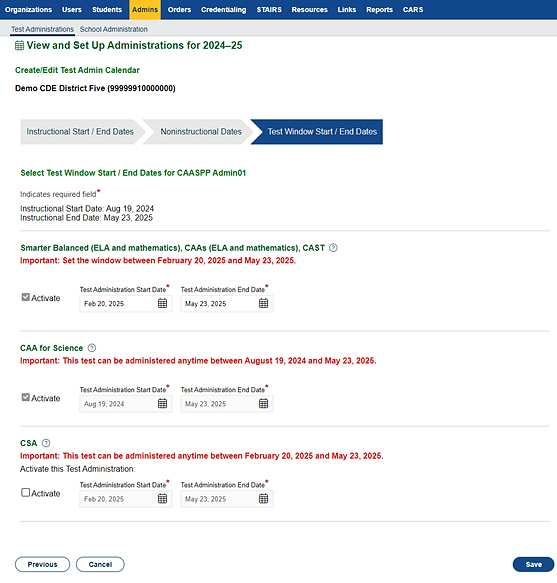
Figure 5. Test Window Start/End Dates Screen
VI. CAASPP LEA Administration Profile—School Admin Assignment
Use the [School Admin Assignment] tab (figure 6) to select the schools to associate with the test administration.
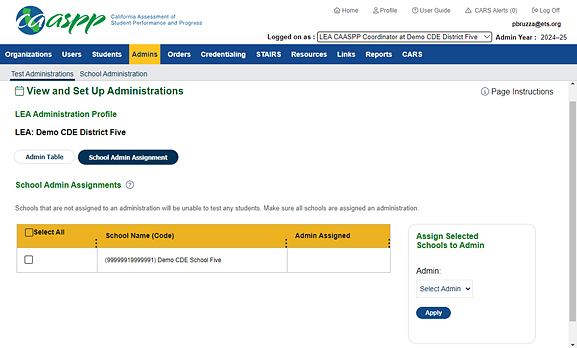
Figure 6. [School Admin Assignment] Tab—CAASPP
- Select the schools to assign to a common test administration by selecting the checkbox to the left of the school name in the table. To select all of the schools in the LEA, select the “Select All” checkbox at the top of the table.
- Select the specific administration to which the school(s) should be assigned in the “Assign Selected Schools to Admin” section.
-
Select the [Apply] button to save any changes. A confirmation pop-up message is displayed (figure 7); select the [Close] button to close the pop-up.
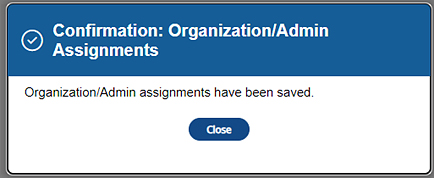
Figure 7. Confirmation: Organization/Admin Assignments
- Repeat the preceding steps to assign unassigned schools to this administration or another administration.
- To return to the Administrations Table and continue working with the CAASPP administration calendars, select the [Admin Table] tab.
VII. CAASPP Administration Calendar Summary
Use the Admin Calendar Summary screens (figure 8) to view the test administration calendar summary for each available test for the CAASPP.
For each test, the test administration calendar summary is displayed on a separate tab.
- Select the [Admin Table] button to return to the Administrations table.
-
Select the [Setup Another Admin] button to return to the Instructional Start/End Dates screen to set up another CAASPP Admin Calendar.
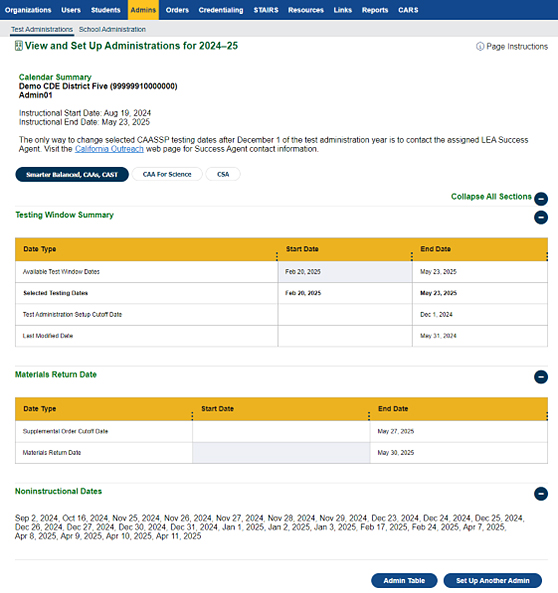
Figure 8. Admin Calendar Summary—[Smarter Balanced, CAAs, CAST]
Table 2 describes the fields displayed on the Admin Calendar Summary screen for CAASPP.
| Name | Description |
|---|---|
| Admin | The name of the administration is displayed under the LEA name in the top right portion of the screen. |
| Instructional Dates | The instructional start date and the instructional end date for the school administration year are displayed under the administration. |
| Testing Window Summary |
Date Type—The name of the type of date.
|
| Noninstructional Dates | The list of noninstructional dates selected on the Noninstructional Dates screen for the test(s) included in the summary; available only for the CAASPP. |

