User Roles: Overview
Users are assigned roles through TOMS. Each role is assigned a set of permissions giving specific access to different assessment systems. The tables that follow contain information regarding the user roles available for assignment in TOMS. These user roles govern access to features within TOMS and other systems, including CERS. All user roles include access to the Smarter Balanced Tools for Teachers. Refer to the following links for more information on user roles:
Tools for Teachers Access: LEA staff who do not need access to California assessment–related systems can have access to the website, Tools for Teachers, which serves as the formative assessment component to the Smarter Balanced assessment system. Coordinators can assign the Tools for Teachers Only role for these users. Users with an affiliated LEA email can also access the System Links menu on the CAASPP & ELPAC Website to use the [Tools for Teachers] link to self-register.
TOMS User Roles for CAASPP
The table that follows (table 1) contains details on the user roles available for users who manage and administer the CAASPP assessments.
| TOMS User Roles | System Responsibilities and Abilities |
|---|---|
| Superintendent |
This role is automatically assigned to LEA superintendents and charter school administrators listed in the California School Directory (CSD). This role has the following system responsibilities and permissions:
|
| LEA CAASPP Coordinator (Primary) |
There are two types of LEA CAASPP coordinators: primary and additional. The primary coordinator has to be designated by the superintendent. If the superintendent does not assign the Primary LEA CAASPP Coordinator, then the first user designated as an LEA coordinator is designated as the primary by default. Both the primary and additional coordinators have the following system responsibilities and abilities.
|
| LEA CAASPP Coordinator (Additional) |
There are two types of LEA CAASPP coordinators: primary and additional. If the superintendent does not assign the Primary LEA Coordinator, then the first user designated as an LEA coordinator is designated as the primary by default. Superintendents have the ability to create, update, deactivate, and delete additional LEA CAASPP coordinators. Both the primary and additional coordinators have the following system responsibilities and abilities.
|
| Site CAASPP Coordinator |
This role is assigned by users who have the LEA CAASPP coordinator role. This role can be assigned to a user at the school level only and has the following system responsibilities and permissions:
|
| CAASPP Test Administrator |
This role is assigned by users who have the LEA CAASPP coordinator or site CAASPP coordinator role. This role can be assigned to a user at the school level only and has the following system responsibilities and permissions:
|
| CAASPP Test Examiner |
This role is assigned by users who have the LEA CAASPP coordinator or site CAASPP coordinator role. This role can be assigned to a user at the school level only. The user must be a credentialed or licensed employee at the LEA and has the following system responsibilities and permissions:
|
| IA Administrator Only |
This role is assigned by users who have the LEA CAASPP coordinator or site CAASPP coordinator role. This role can be assigned to a user at the school level only and has the following system responsibilities and permissions:
|
| Educator—District |
This role is assigned by users who have the LEA CAASPP coordinator role. This role can be assigned to a user at the LEA level only and has the following system responsibility and permission:
|
| Educator—Test Site |
This role is assigned by users who have the LEA CAASPP coordinator or site CAASPP coordinator role. This role can be assigned to a user at the school level only and has the following system responsibility and permission:
|
| Educator—Roster |
This role is assigned by users who have the LEA CAASPP coordinator or site CAASPP coordinator role. This role can be assigned to a user at the school level only and has the following system responsibility and permission:
|
| Tools for Teachers Only |
Tools for Teachers access is provided to all coordinator, test administrator, and test examiner roles. A user with any of these roles does not require the addition of the Tools for Teachers Only role. This role is assigned by users who have the LEA CAASPP coordinator or site CAASPP coordinator role and has the following system responsibility and permission:
|
The tables that follow (table 2 and table 3) display the features that can be accessed in TOMS for the CAASPP on the basis of the user’s role.
| Systems Permissions | LEA Coordinator | Site Coordinator | Test Admin | Test Examiner |
|---|---|---|---|---|
| Organization management | View/edit; entire LEA | View only; site level | View only; site level | View only; site level |
| User management | Entire LEA | Site level | No | No |
| Student test management | View/edit; entire LEA | View/edit; site level | View only; site level | View only; site level |
| Test administration window | Yes | View only; site level | View only; site level | View only; site level |
| STAIRS | Yes | Yes | No | No |
| SIS credentials | Yes | No | No | No |
| Reports | Entire LEA | Site level | Site level | Site level |
| Test Administrator Interface | All CAASPP | All CAASPP | All CAASPP, excluding CAAs | All CAASPP |
| Completion Status | Entire LEA | Site level | No | No |
| CERS | Entire LEA | Site level | Roster; site level | Roster; site level |
| Interim Assessment Viewing System | Yes | Yes | Yes | Yes |
| Teacher Hand Scoring System | Yes | Yes | Yes | Yes |
| Administer CAASPP practice and training tests | Yes | Yes | Yes | Yes |
| Tools for Teachers | Yes | Yes | Yes | Yes |
| Systems Permissions | IA Administrator Only | District Educator | Site Educator | Educator—Roster |
|---|---|---|---|---|
| Organization management | View only; site level | View Only Entire LEA | View only; site level | View only; site level |
| User management | No | No | No | No |
| Student test management | View only; site level | View Only Entire LEA | View only; site level | No |
| Test administration window | View only; site level | No | No | No |
| STAIRS | No | No | No | No |
| SIS credentials | No | No | No | No |
| Reports | Site level | Entire LEA | Site level | No |
| Test Administrator Interface | Interim assessments | No | No | No |
| Completion Status | Site level | Entire LEA | Site level | Site level |
| Interim Assessment Viewing System | Yes | No | No | No |
| Teacher Hand Scoring System | Yes | No | No | No |
| CERS | Roster; site level | Entire LEA | Site level | Roster; site level |
| Administer CAASPP practice and training tests | Yes | No | No | No |
| Tools for Teachers | Yes | No | No | No |
TOMS User Roles for the ELPAC
The table that follows (table 4) contains details on the user roles available for those who manage and administer the ELPAC assessments.
| TOMS User Role | System Responsibilities and Abilities |
|---|---|
| Superintendent |
This role is automatically assigned to LEA superintendents and charter school administrators as listed in the California School Directory (CSD). This role has the following system responsibilities and permissions:
|
| LEA ELPAC Coordinator (Primary) |
There are two types of LEA ELPAC coordinators: primary and additional. The primary coordinator has to be designated by the superintendent. If the superintendent does not assign the Primary LEA ELPAC Coordinator, then the first user designated as an LEA ELPAC coordinator is designated as the primary by default. Both the primary and additional coordinators have the following system responsibilities and abilities.
|
| LEA ELPAC Coordinator (Additional) |
There are two types of LEA ELPAC coordinators: primary and additional. If the superintendent does not assign the Primary LEA ELPAC Coordinator, then the first user designated as an LEA coordinator is designated as the primary by default. Once activated, the primary coordinator can add other LEA-level ELPAC coordinators. Superintendents still have the ability to add additional LEA ELPAC coordinators as well. Both the primary and additional coordinators have the following system responsibilities and abilities.
|
| Site ELPAC Coordinator |
This role is assigned by users who have the LEA ELPAC coordinator role. This role can be assigned to a user at the school level only and has the following system responsibilities and permissions:
|
| ELPAC Test Examiner |
This role is assigned by users who have the LEA ELPAC coordinator or site ELPAC coordinator role. This role can be assigned to a user at the school level only and has the following system responsibilities and permissions:
|
| Site ELPAC Coordinator |
This role is assigned by users who have the LEA ELPAC coordinator role. This role can be assigned to a user at the school level only and has the following system responsibilities and permissions:
|
| IA Administrator Only |
This role is assigned by users who have the LEA ELPAC coordinator or site ELPAC coordinator role. This role can be assigned to a user at the school level only and has the following system responsibilities and permissions:
|
|
LS Correspondence Administrator |
This role is assigned by users who have the LEA ELPAC coordinator role. This role can be assigned to a user at the LEA level only and has the following system responsibilities and permissions:
|
| LS Data Entry |
This role is assigned by users who have the LEA ELPAC coordinator role. This role can be assigned to a user at the school level only and has the following system responsibilities and permissions:
|
| Tools for Teachers Only |
Tools for Teachers access is provided to all coordinator, test administrator, and test examiner roles. A user with any of these roles does not require the addition of the Tools for Teachers Only role. This role is assigned by users with an LEA ELPAC coordinator or site ELPAC coordinator role. Users with a Tools for Teachers Only role have the following system responsibility and permission:
|
The tables that follow (table 5 and table 6) display the features that can be accessed in TOMS for the ELPAC on the basis of the user’s role. These options allow for the ability to assign roles consistent with state and federal privacy laws and local policies and procedures. It is important that the coordinators review their site user list and the roles assigned to those users periodically to ensure that all users maintain appropriate permissions within TOMS.
| System Permissions | LEA Coordinator | Site Coordinator | Test Examiner |
|---|---|---|---|
| Organization management | Yes | View only; site level | View only; site level |
| User management | Yes | Site level | View only; site level |
| Student test management | Yes | Site level | View only; site level |
| Test administration window | View only | View only; site level | View only; site level |
| STAIRS | Submit | Submit | No |
| Orders | Yes | No | No |
| Audio | Yes | Yes | Yes |
| SIS credentials | Yes | No | No |
| Reports | Yes | Site level | Some site level |
| Teacher Hand Scoring System | Yes | Yes | Yes |
| Test Administrator Interface | All ELPAC | All ELPAC | All ELPAC |
| Completion Status | LEA level | Site level | Site level |
| DEI | Yes | Yes | Yes |
| CERS | Entire LEA | Site level | Roster; site level |
| Practice and training tests | ELPAC only | ELPAC only | ELPAC only |
| System Permissions | IA Administrator Only | LS Correspondence Administrator | LS Data Entry |
|---|---|---|---|
| Organization management | View only; site level | View only | View only; site level |
| User management | No | View only; site level | View only; site level |
| Student test management | View only; site level | View only; site level | View only; site level |
| Test administration window | View only; site level | No | No |
| STAIRS | No | No | No |
| Orders | No | No | No |
| Audio | No | No | No |
| SIS credentials | No | No | No |
| Reports | Site level | Yes | Site-level reports |
| Teacher Hand Scoring System | Interim assessments | Score Manager; LEA level | Scorer; site level only |
| Test Administrator Interface | No | Yes | No |
| Completion Status | Site level | No | No |
| DEI | Yes | Yes | Yes |
| CERS | Roster; site level | No | No |
| Practice and training tests | Yes | No | No |
Map of TOMS User Roles to CERS Permissions
The type of access users have to CERS is determined on the basis of their assigned role in TOMS. Refer to the User Roles and Permissions subsection of the CERS User Guide for descriptions of how TOMS user roles map to CERS.
LEAs should take care when assigning “site-based” roles (i.e., Site CAASPP Coordinator, Site ELPAC Coordinator, and Educator—Test Site) because these roles allow access to all interim and summative assessment results for an entire school (site).
Please ensure that students’ personally identifiable information is made available only to the appropriate users.
TOMS Functions for Coordinators
The following tasks can be performed by coordinators in TOMS, depending on the user’s role:
- Preadministration functions
- Add users, either one at a time or by batch upload, which allows users to access the California assessment systems
- Add and manage (including password resets) CAASPP or ELPAC site coordinator, test administrator, test examiner, and educator roles
- Set up and manage CAASPP test administration windows
- Indicate which students are taking the CAAs for ELA, mathematics, and science
- Indicate which students are taking the Initial Alternate ELPAC and Summative Alternate ELPAC
- Assign accommodations and designated supports to students in the LEA
- Request the use of an unlisted resource (an accessibility resource that is not otherwise available) for a student who uses the resource in daily instruction
- Assign certain condition codes (either NTE or PGE), either one by one or in a batch upload, to students before or during the selected testing window (CAASPP only)
- Assign the special education coordinator and technology coordinator contacts
- Test administration functions
- Report testing irregularities, breaches, improprieties, and incidents by completing the STAIRS form in TOMS
- Download secure CAASPP materials and resources, such as training materials for hand scoring interim assessments, DFAs for the CAAs for ELA and mathematics, and separate DFAs for the CAA for Science (TOMS)
- Download secure ELPAC materials and resources, such as the Initial ELPAC DFAs, Summative ELPAC DFAs, and PFAs
- Score Initial ELPAC results in the THSS for the Writing domain (grades three through twelve)
- Enter scores in the DEI for the Initial ELPAC Writing domain (K–2) and Speaking domain (all grade levels and grade spans)
- Enter score in the DEI for the Summative ELPAC Speaking domain
- Print Initial ELPAC SSRs, download Initial ELPAC student score data, and generate parent/guardian letters
- Install files for the voice packs used by the test delivery system
- Post-administration functions
- View Completion Status reports
- Access the LEA’s test results and SSRs
TOMS Functions for Test Administrators and Test Examiners
The following tasks can be performed by test administrators and test examiners in TOMS, depending on the user’s role:
- Test administration functions
- Download secure CAASPP materials and resources, such as training materials for hand-scoring interim assessments, DFAs for the CAAs for ELA and mathematics, and separate DFAs for the CAA for Science
- Download secure ELPAC materials and resources, such as the Summative ELPAC DFAs
- Score Initial ELPAC results in the THSS for the Writing domain (grades three through twelve)
- Enter scores in the DEI for the Initial ELPAC Writing domain (K–2) and Speaking domain (all grade levels and grade spans)
- Enter scores in the DEI for second scoring of the Summative ELPAC Speaking domain, second scoring of the CAA for ELA, or both, if the school is assigned to second-score
- Post-administration functions
- View Completion Status reports
Superintendent Role
Superintendents are the first role to be assigned in TOMS for both the ELPAC and CAASPP assessments. The superintendent is responsible for completing the Superintendent Designation in TOMS. Once the superintendent role has been established, the primary LEA CAASPP coordinator and the primary LEA ELPAC coordinator can be assigned.
To complete the Superintendent Designation, the superintendent must complete both the Test Security Agreement and the Test Security Affidavit.
The primary LEA ELPAC coordinator must be assigned no later than April 1. The primary LEA CAASPP coordinator must be assigned by July 1. For support in designating the superintendent, contact CalTAC by phone at 800-955-2954 or the Success Agent assigned to the LEA.
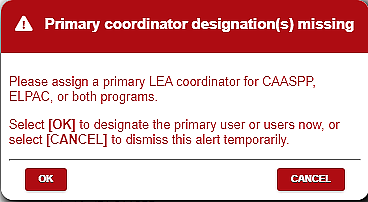
Figure 1. Primary Coordinator Designation Missing Alert
The superintendent’s role is also responsible for adding the technology director and the special education director. While the addition of the technology director and the special education director is not mandatory, having these individuals identified in TOMS will allow for the appropriate personnel to receive communications regarding their respective areas. For directions on how to add or edit user roles for technology director and special education director, refer to Add, Edit, or Delete Contact.

