Designate Users: Overview
Superintendents will select the [Users] navigation tab from the top navigation bar and then select the [Designate Users] action tab to open the Designate Users screen (figure 1).

Figure 1. Designate Users navigation tab
Use the Designate Users screen to designate LEA coordinators for the upcoming test administration year.
- Primary Coordinator Designation(s) Missing—Access instructions for temporarily or permanently dismissing the alert for missing primary coordinator (displayed only for superintendents).
- Quick Instructions—Access listed instructions for designating users and contacts.
- Designate Users for Upcoming Administration—Select the organization for which to designate LEA coordinators for the upcoming test administration year.
- Designate Users—Designate LEA coordinators as the primary coordinator or a new coordinator for the upcoming test administration year.
Primary Coordinator Designation(s) Missing
When no primary coordinator has been designated for an LEA, the “General Information” section on the MyTOMS Home screen notes this for the superintendent (figure 2). The alert is displayed until the primary coordinator has been assigned. Primary coordinators are responsible for designating LEA-level coordinators and receiving any ordered materials, in addition to the other responsibilities outlined in the User Roles chapter.
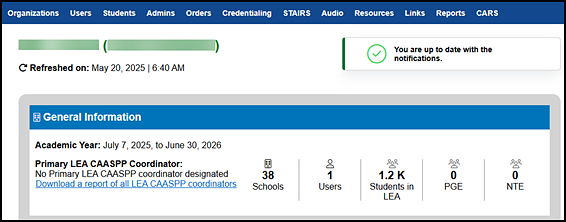
Figure 2. Missing primary coordinator designation message
Take one of the following actions when this message appears on the MyTOMS Home screen:
- Select the [Download a report of all LEA program coordinators] link to download and review the list of coordinators already assigned to the LEA.
- Select [Users] in the navigation bar to start the process of designating a primary coordinator. Refer to the Designate Users subsection for additional information.
Once the primary coordinator is assigned, the alert is dismissed.
Quick Instructions
To designate an LEA coordinator:
- Select the correct organization from the drop-down list, and then select the [Continue] button.
- If no LEA coordinators have been associated, add the users and associate them with the selected organization. Refer to Designate Users for details.
- Two lists will be displayed—one for CAASPP and one for ELPAC—showing the associated coordinators. To designate a user for the current year, use a checkbox to select one primary user for each assessment program. Each list can have only one primary coordinator.
- To designate a user for the next year, select the [HERE] link, and the Grant LEA Coordinator Role (20XX–XX) box is displayed.
- Use a checkbox in the pop-up to select one primary user for each assessment program. Each list can have only one primary coordinator.
- Select [Save] on the pop-up.
- If a coordinator is new to the role for the upcoming administration, check the New box, in the second column.
- Select [Save] at the bottom of the page.
Designate Users for Upcoming Administration
To display the Designate Users screen, choose an organization—or use the default—and then select the [Continue] button (figure 3).

Figure 3. Designate Users for Upcoming Administration screen
Designate Users
Superintendents will use the Designate Users screen (figure 4) to associate LEA CAASPP coordinators or LEA ELPAC coordinators for the selected organization with the current test administration year or the next test administration year. A superintendent may also designate contacts such as the special education coordinator and technology coordinator. Table 1 describes the fields on the screen.
Follow the instructions on the screen to add a new user or assign the role of LEA coordinator.
- When the organization does not have LEA coordinators associated with it, the [Users ➔ Add] link (figure 4) is available to add users and associate them with the selected organization.
- The [Users ➔ View & Edit] link is available to associate an existing user with the selected organization.
- When the organization already has LEA coordinators associated with it, the screen displays a list of new users and existing users (figure 5). This list is divided into two sections: one for LEA CAASPP coordinators and the other, for LEA ELPAC coordinators. Designations, which are shown in the current test administration year and the next (and can be edited), are as follows:
- Primary LEA Coordinator radio button—When selected, this indicates that the user is designated as the primary LEA coordinator.
- New LEA Coordinator checkbox—When selected, this indicates that the user is designated as a new LEA coordinator and may require training.
- To save changes for all users listed, select the [Save] button.
-
After a confirmation pop-up box is displayed, select the [Close] button.
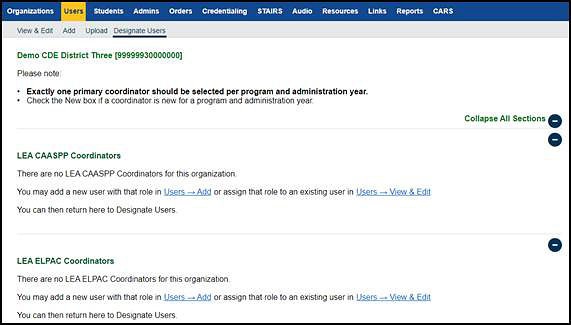
Figure 4. Designate Users screen—No LEA coordinators for this organization
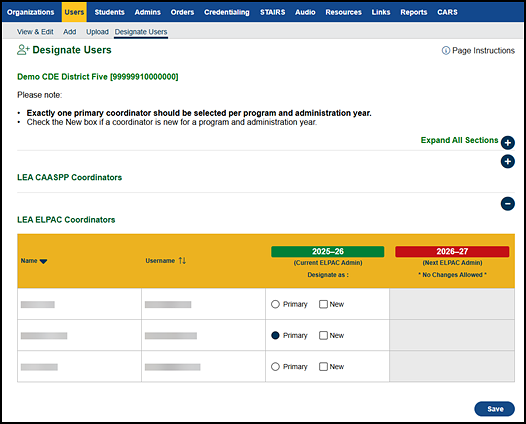
Figure 5. Designate Users screen
Table 1. Fields on Designate Users Screen
Name Description Name
The coordinator’s last name, followed by the first name
Username
The coordinator’s email address
2025–26 | (Current [Program] Admin), Designate as:
Each coordinator’s designation for the previous test administration year, with the following choices:
- Primary—When selected, this radio button designates the user as the primary coordinator for the organization. Only one primary coordinator can be selected per program and test administration year.
- New—When selected, this checkbox designates a new coordinator for a program or test administration year.
2026–27 | (Next [Program] Admin), Designate as:
The designation selected for each coordinator for the next test administration year, with the following choices:
- Primary—When selected, this designates the user as the primary coordinator for the organization. Only one primary coordinator can be selected per program and test administration year.
- New—When selected, this designates a new coordinator for a program or test administration year.

