Accessing the CERS Sandbox
The CERS Sandbox is a public website, and no login credentials are needed to access it. Instead of the Single Sign-On screen, the user is presented with a sandbox entry screen to identify the sandbox and allow the user to choose a role (refer to figure 1). The CERS Sandbox can be accessed at https://cerssandbox.smarterreporting.org/.
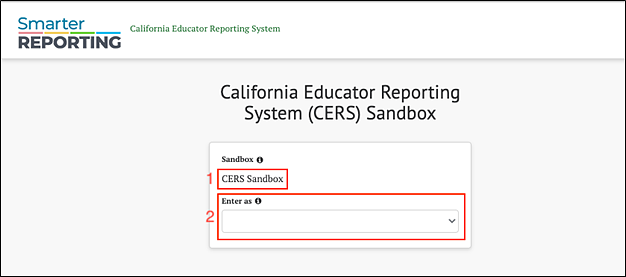
Figure 1. CERS Sandbox entry screen
The main elements of the Sandbox Entry page are the following:
- Sandbox Name: Name identifying the CERS Sandbox
- [Choose a role]: A drop-down list allows users to choose which features and functions to review based on role and school.
- Teacher: Choose this role to enter the sandbox as an educator with access to student results only within an assigned group.
- School Admin: Choose this role to enter the sandbox as a school administrator with access to all student results within a single school.
- District Admin: Choose this role to enter the sandbox as a district administrator with access to all student and school results for a single district.
Once users choose a role, they are directed to the Sandbox Home Page, which matches the role selected.
User Roles and Permissions
As discussed in the CERS User Guide Overview chapter, access to student information in the live CERS environment depends on the user’s role and the school(s) and local educational agency (LEA) with which the user’s account is associated. The CERS Sandbox is a public website that is not part of the Single Sign-On (SSO) system. This allows any user to access the sandbox using any role.
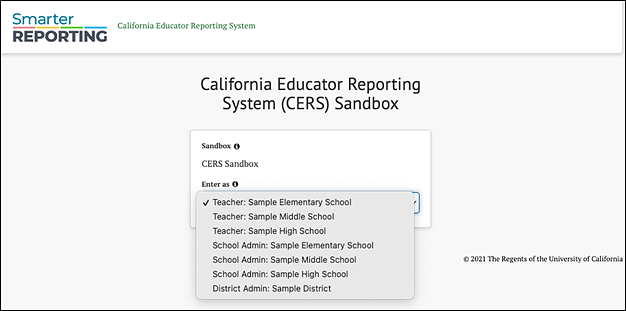
Figure 2. User role drop-down list
Selecting [Enter as] drop-down menu displays the following possible roles and institution choices:
Teacher (Sample Elementary, Sample Middle, or Sample High School)
- View assessment results for individual students and students in assigned groups
- Create custom groups of students that are in the teacher’s assigned groups
School Admin (Sample Elementary, Sample Middle, or Sample High School)
- View individual test results for students in a selected sample school
- Create custom aggregate reports for a selected sample school
- Export a sample school’s test results as a CSV export
District Admin (Sample District)
- View individual student test results for all schools in a sample district
- Create custom aggregate reports for the sample district or any sample schools within the sample district
- Export test results as a CSV file for the sample district or the sample schools
For the teacher and school admin roles, a user may also select the school data they would like to explore: elementary, middle, or high school. A district user can review student test results for all the sample schools within the district.

