Guidance for Determining Required Bandwidth
Bandwidth is the measure of a network’s capacity or utilization, usually measured in terms of bits per second. To ensure a smooth administration, CAI recommends network bandwidth of at least 20 kilobits per second for each student being concurrently tested. The network should have enough bandwidth to support online testing at the required performance level. Refer to the Network Diagnostic Tools subsection for information about tools that check the network’s bandwidth for CAASPP and ELPAC online testing.
In an online testing environment, the bandwidth required to administer a test is influenced by the average size of the items on the test. The average size of the items on an assessment will vary based upon the types of items included on the test. For example, larger items, like animations, simulations, audio, or a combination of these larger items, will increase the average size of the items on a test, which affects the bandwidth requirement for the test. By contrast, tests containing smaller items, such as those containing only text, will have a smaller average item size and will generally require less bandwidth.
The following factors also affect the required bandwidth for a given assessment:
- Number of Students Testing Simultaneously—As the number of students testing at one time increases, the required bandwidth also increases.
- Hubs or Switches—LAN performance can be hindered when hubs are used instead of switches. A hub broadcasts signals from various network devices to propagate across the network, potentially saturating the network and causing traffic competition or data collisions. When using hubs, ensure they have enough bandwidth to handle the propagation.
- ISP Router—For internet networks, the most common bottleneck is the ISP’s router connection, which typically operates at speeds of between 1.5 Mbps and 100 Mbps. Network administrators should spend time prior to test administration determining if their internet infrastructure has the capacity to accommodate online testing at the required performance level.
- Encryption—Encryption at WAPs may contribute to bandwidth usage. When using encryption, ensure the WAPs have enough bandwidth to prevent degradation of performance.
- Required Response Time—When a network’s bandwidth cannot service the amount of data requested by clients, latency starts to accumulate, and the students experience delays. Ensure the network’s bandwidth is high enough to support the required response times between the browsers and the servers.
Estimating Bandwidth
Table 1 displays the estimated average bandwidth used by the secure browser for testing when a test is first accessed and during subsequent testing. When designing the network for online testing, ensure that the available bandwidth can support these values.
Bandwidth consumed when opening the secure browser and accessing an assessment for the first time is significantly more than when opening the secure browser and accessing an assessment subsequently. This is because the initial launch of the secure browser downloads nonsecure cacheable content (not test content) that can be immediately accessed upon opening the secure browser later.
The values in the Average Estimated Bandwidth Consumed During Testing column are based on averages from tests in a variety of content areas and domains.
Network Diagnostic Tools
The goal of a network diagnostic tool is to determine if network bandwidth at a test site can handle the number of students assigned to test at peak volume. If the tool indicates fewer students should be tested simultaneously, try running a third-party network speed test such as Ookla’s Speedtest . If the third-party tool also indicates a lack of proper bandwidth, determine if other activity on the network is drawing bandwidth away from the machine attempting to take the test. Adjust to prioritize bandwidth for CAI’s websites during online testing, if possible.
Conduct a performance analysis of the networking infrastructure to identify any bottlenecks that may impact test performance. The choice of diagnostic tool depends on the operating system running the tool, the network administrator’s technical knowledge, and the desired level of network analysis. Several network diagnostic tools are available, as described in the following subsections.
The Bandwidth Diagnostic Tool
CAI provides a diagnostic tool that can be directly accessed from the student practice and training tests logon page.
- In the “Bandwidth for Online Testing ” section of the Technology Resources and Secure Browsers web page of the CAASPP & ELPAC Website, select the Network Diagnostics link.
-
In the “Bandwidth Diagnostic” section of the Network Diagnostics screen, select the first radio button, which says, I work for the school or district, and I’d like to know how many students I can expect to test concurrently at my location. This is indicated in figure 1.
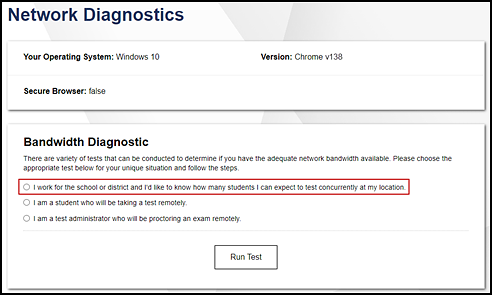
Figure 1. “Bandwidth Diagnostic” section of the Network Diagnostics screen
-
In the “Bandwidth Diagnostic” section of the Network Diagnostics screen (figure 2), select the test that is likely to yield the highest number of concurrent users. (Note that for the CAA, Initial Alternate ELPAC, and Summative Alternate ELPAC, which are administered one-on-one to a small number of students, usage concurrency is not typically expected to be a concern.)
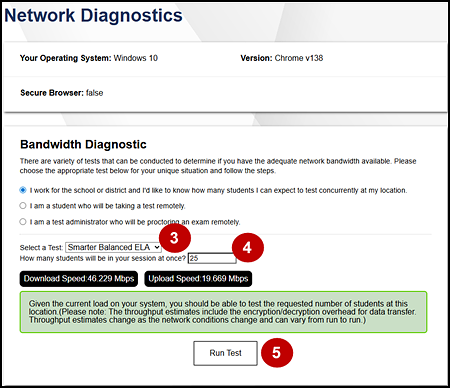
Figure 2. Run the diagnostics test
- Select the approximate number of students who may take that test at one time.
- Select [Run Test].
The tool displays the current upload and download speed as well as a general idea of whether the number of students entered in step 4 can be tested reliably. Users may want to run this test several times throughout the day to verify that upload and download speeds remain relatively consistent.
Windows-Specific Tools
PRTG Traffic Grapher
PRTG monitors bandwidth usage and other network parameters via Simple Network Management Protocol. It also contains a built-in packet sniffer. A freeware version is available.
NTTTCP
NTTTCP is a multithreaded, asynchronous application that sends and receives data between two or more endpoints and reports the network performance for the duration of the transfer.
Pathping
Pathping is a network utility included in Windows. It combines the functionality of the ping and tracert commands by providing details of the path between two hosts and ping-like statistics for each node in the path based on samples taken during a time period.
Multiplatform Tools
Wireshark
Wireshark is a network protocol analyzer. It has a large feature set and runs on most platforms including Windows, macOS, and Linux.
Tcpdump
Tcpdump is a common packet sniffer that runs from the command line on Linux and macOS. It can intercept and display data packets being transmitted or received over a network. A Windows version, WinDump , is also available.
Ping, NSLookup, Netstat, and Traceroute
Ping, NSLookup, Netstat, and Traceroute comprise a set of standard UNIX network utilities. Versions of these utilities are included in Linux, Windows, and macOS.
Iperf
Iperf measures maximum TCP bandwidth, allowing the tuning of various parameters and User Datagram Protocol characteristics. Iperf reports bandwidth, delay jitter, and datagram loss.

