Working in the Sandbox
The CERS Sandbox
The CERS Sandbox allows users to explore the system’s features and functions individually and during group training and demonstrations, without the need to be mindful of the security of assessment items, student information, and data. The CERS Sandbox contains computer-generated fictitious students and mock assessment results based on publicly available sample assessment items. The CERS Sandbox can be used by anyone who wishes to explore the features and functions of CERS.
Generated Data
The CERS Sandbox uses datasets created with generated data. The tests, organizations, students, and student results are all simulated. The tests use publicly released sample items. Simulated interim and summative assessment results are included in the Sandbox. The students are randomly generated based on realistic demographic values but do not represent any specific student populations. Student performance is artificial but consistent. For example, a student who performs “Above Standard” in mathematics for one year will continue to perform “Above Standard” in mathematics during subsequent years. Item responses contain mock data, especially for text found in short answer (SA) and writing extended response (WER) items.
Because the CERS Sandbox uses simulated data, users should not infer anything about performance from the reports. The assessments are similar to, but different from, the production tests. Extrapolating details from these tests is not appropriate. The CERS Sandbox should be used only to explore and familiarize users with the features of CERS.
Sandbox Sessions
Any user-specific data (e.g., custom groups, reports, and saved queries) created in the CERS Sandbox, unless created by a District Administrator, are removed upon log out because each CERS Sandbox session is distinct. Each user who enters the Sandbox creates a unique session even if multiple users have the same role. Multiple users may enter the CERS Sandbox with the same role without affecting anyone else in the Sandbox.
The Sandbox times out your session if there is no activity for 30 minutes. A prompt appears asking if the user would like to continue working (figure 1). Clicking [OK] allows the user to avoid losing their work.
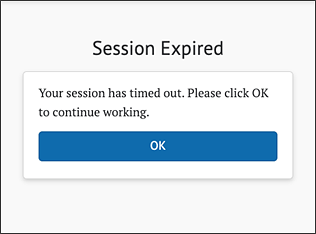
Figure 1. Prompt to Continue Working
Sandbox Logout
If users want to switch roles, start a new session, or are finished using the Sandbox, they can log out using the logout feature in the header bar.

Figure 2. Sandbox Logout

