Accessing CERS
This section explains how to log on and log out of the California Educator Reporting System (CERS) and the Single Sign-On (SSO) system.
User Roles and Permissions
Access to student assessment results in CERS depends on the user’s role in the Test Operations Management System (TOMS) and the school(s) or LEA(s) with which the user’s account is associated. TOMS user roles are assigned by an LEA or site coordinator.
For example, teachers (test administrators and test examiners) may have permission to view assessment results for students in the student groups assigned to them, site coordinators may view results for all students in their school, and LEA coordinators may view results for all students in their LEA. Table 1 and Table 2 show the permissions associated with each role. Each role only has permission for its assigned school or LEA.
Description of CERS and Tools for Teachers Permissions within TOMS Roles
Tables 1 and 2 list TOMS roles and the level of access in CERS and Tools for Teachers.
Table 1. LEA Level Test Operations Management System Roles and Associated Permissions
|
TOMS Role Names
|
Program
|
Org Level
|
Role Functions (for CERS and Tools for Teachers)
|
|
LEA CAASPP Coordinator
|
CAASPP
|
LEA
|
- View individual student results by district, school, and grade
- Create/edit/delete assigned Student Groups; (Assign student groups to others, such as teachers)
- View students (individual or group) in the assigned group(s)
- Create/view/export custom aggregate reports
- Create/edit/delete links to instructional resources for the District Resources button
- Access Tools for Teachers
|
|
LEA ELPAC Coordinator
|
ELPAC
|
LEA
|
- View individual student results by district, school, and grade
- Create/edit/delete assigned Student Groups; (Assign student groups to others, such as teachers)
- View students (individual or group) in the assigned group(s)
- Create/view/export custom aggregate reports
- Create/edit/delete links to instructional resources for the District Resources button
- Access Tools for Teachers
|
|
Educator—District
|
CAASPP
|
LEA
|
- View individual student results by district, school, and grade
- Create/edit/delete assigned student groups; (Assign student groups to others, such as teachers)
- View students (individual or group) in the assigned group(s)
- Create/view/export custom aggregate reports
- Create/edit/delete links to instructional resources for the District Resources button
- Access Tools for Teachers
|
|
LS Correspondence Administrator
|
ELPAC
|
LEA
|
- Create/edit/delete custom groups (from assigned groups); view students (individual or group) in the assigned group(s)
- Access Tools for Teachers
|
Table 2. School Level Test Operations Management System Roles and Associated Permissions
|
TOMS Role Names
|
Program
|
Organization Level
|
Role Functions (for Tools for Teachers and CERS)
|
|
Site CAASPP Coordinator
|
CAASPP
|
School
|
- View individual student results by district, school, and grade
- Create/edit/delete assigned student groups; (Assign student groups to others, such as teachers)
- Create/edit/delete custom groups (from assigned groups); view students (individual or group) in the assigned group(s)
- Create/view/export custom aggregate reports
- Access Tools for Teachers
|
|
Site ELPAC Coordinator
|
ELPAC
|
School
|
- View individual student results by district, school, and grade
- Create/edit/delete assigned student groups; (Assign student groups to others, such as teachers)
- Create/edit/delete custom groups (from assigned groups); view students (individual or group) in the assigned group(s)
- Create/view/export custom aggregate reports
- Access Tools for Teachers
|
|
Educator—Test Site
|
CAASPP
|
School
|
- View individual student results by district, school, and grade
- Create/edit/and delete assigned student groups; (Assign student groups to others, such as teachers)
- Create/edit/delete custom groups (from assigned groups); view students (individual or group) in the assigned group(s)
- Create/view/export custom aggregate reports
- Access Tools for Teachers
|
|
CAASPP Test Administrator
|
CAASPP
|
School
|
- Create/edit/delete custom groups (from assigned groups of 200 or fewer students); view students (individual or group) in the assigned group(s)
- Access Tools for Teachers
|
|
CAASPP Test Examiner
|
CAASPP
|
School
|
- Create/edit/delete custom groups (from assigned groups); view students (individual or group) in the assigned group(s)
- Access Tools for Teachers
|
|
IA Administrator Only
|
CAASPP and ELPAC
|
School
|
- Create/edit/delete custom groups (from assigned groups); view students (individual or group) in the assigned group(s)
- Access Tools for Teachers
|
|
ELPAC Test Examiner
|
ELPAC
|
School
|
- Create/edit/delete custom groups (from assigned groups); view students (individual or group) in the assigned group(s)
- Access Tools for Teachers
|
|
LS Data Entry
|
ELPAC
|
School
|
- Create/edit/delete custom groups (from assigned groups); view students (individual or group) in the assigned group(s)
- Access Tools for Teachers
|
|
Educator—Roster
|
CAASPP
|
School
|
- Create/edit/delete custom groups (from assigned groups); view students (individual or group) in the assigned group(s)
- Access Tools for Teachers
|
|
Tools for Teachers User
|
CAASPP and ELPAC
|
All
|
- Access Tools for Teachers
|
Logging On
To log on to CERS, all users must enter their single sign-on (SSO) username and password to log on via TOMS. This is the same SSO that allows users to access California assessment–related systems. Users who do not have SSO logon credentials should contact the LEA coordinator or a site coordinator.
Use the following steps to log on to CERS:
-
Go to the CAASPP & ELPAC website and select the [CERS–California Educator Reporting System] button (figure 1).
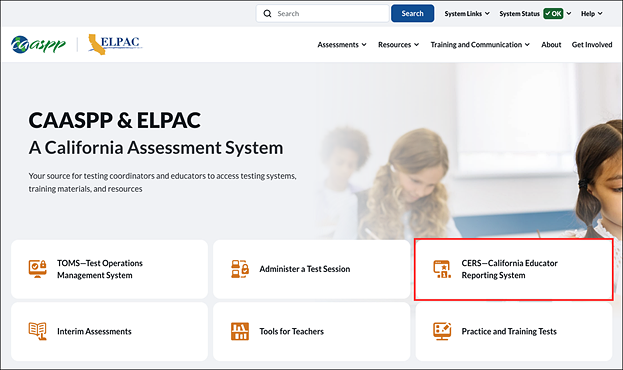
Figure 1. [CERS–California Educator Reporting System] Button on CAASPP & ELPAC Website
-
This will open the CERS Resources page (figure 2). Select the [CERS–California Educator Reporting System] button.
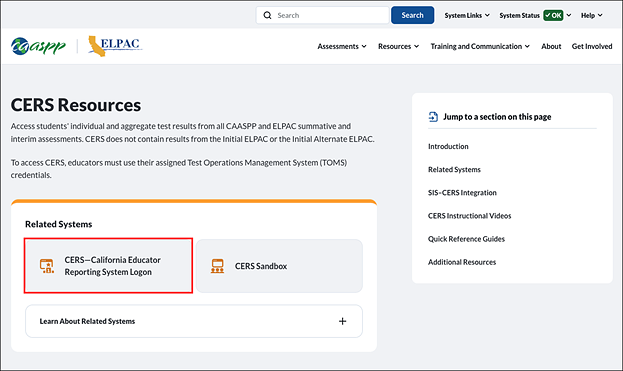
Figure 2. [CERS–California Educator Reporting System] Button on the CERS Resources Web Page
-
The secure logon page will open. Enter the authorized username (email address) and password; this will be the same information used to access TOMS (figure 3).
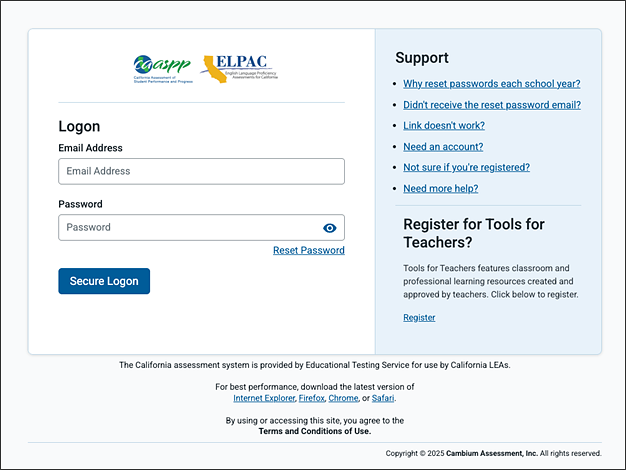
Figure 3. Secure Logon Screen
- Select the [Secure Logon] button:
- If the logon credentials are correct, users are directed to the California Educator Reporting System (CERS) homepage.
- If logon credentials are incorrect, a notification appears. Users should contact their testing coordinator or administrator if difficulties continue.
- The user may be prompted to enter a verification code. The two-step verification process is initiated the first time a user logs on to TOMS or any other California assessment-related system using a new device or browser. An email is sent to the user from ca-assessments@ets.org with the required code, which is valid for 15 minutes.
Logging Out
Users may log out by following these steps:
- Select the Username drop-down in the right corner.
- Select Logout from the drop-down list (figure 4).
-
This returns users to the TOMS home page.
![CERS Header with [Logout] button.](/s/cers-guide/accessing-cers/2025-4a-image004.png)
Figure 4. CERS Header with [Logout] Option in a Drop-down List
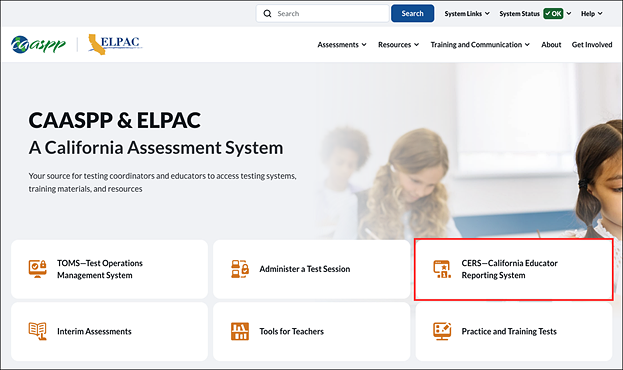
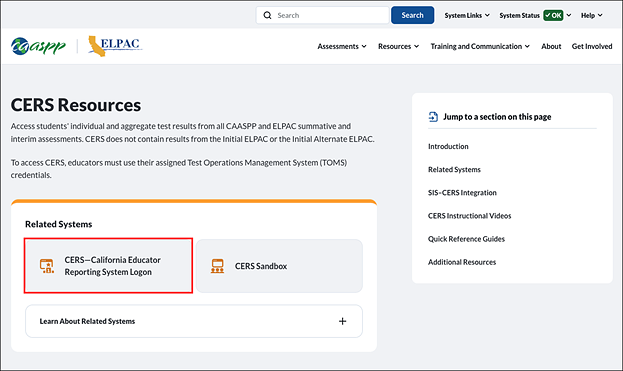
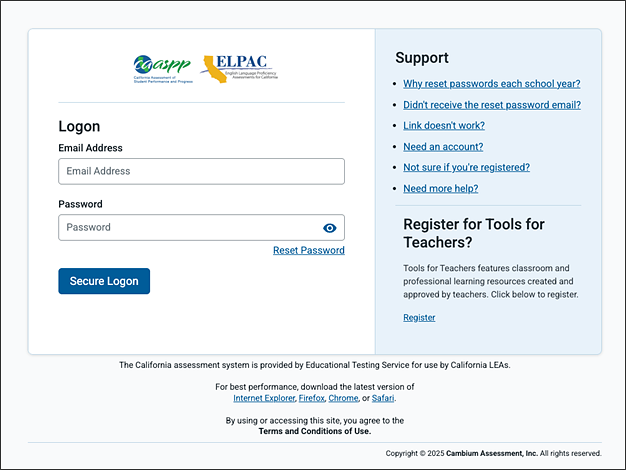
![CERS Header with [Logout] button.](/s/cers-guide/accessing-cers/2025-4a-image004.png)

