Requirements
LEAs may offer a remote assessment option if in-person administration is not viable. However, no more than 20 students should be tested during a remote test session. This number is based on observations made during user acceptance testing of the remote environment.
Because it is necessary to monitor students online during remote test administration, LEAs must provide parents/guardians with a Parent and Guardian Notification Letter. The letter will provide information regarding the requirements of a camera and microphone during testing. Students will need to use the secure browser. This browser should already be on any LEA-supplied device.
Templates for both the Initial ELPAC and Summative ELPAC are located on the Notification Letter Templates web page.
Remote Testing Permission
The LEA ELPAC coordinator can set up remote testing permissions can be set up in TOMS for the entire LEA, by school, or by individual TE. The option for remote administration is turned on for all LEAs, schools, and users by default (figure 1).
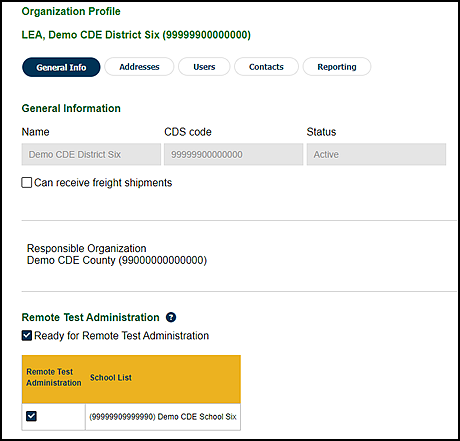
Figure 1. LEA’s Organization Profile screen in TOMS
Test Examiner Remote Testing Permission
By default, when a TE opens the Test Administrator Interface, the TE can create either an in-person or remote session.
LEA ELPAC coordinators decide who is allowed to administer assessments remotely. In the View and Edit Users screen in TOMS (figure 2), coordinators can disable specific TEs who are not administering assessments remotely. Coordinators can change the setting for a specific user by selecting the [Disable] link in the Remote Test Administration column in the Search Results table (indicated in figure 2). Changes to this setting require 15 to 30 minutes to update in the system. Once a user has been disabled for remote administration, the TE is able to administer only an in-person test session and is not presented with remote test administration options.
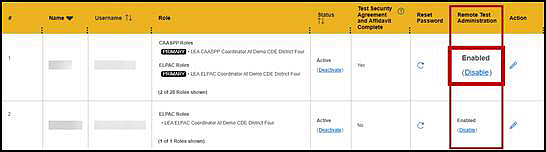
Figure 2. View and Edit Users screen in TOMS
Initial ELPAC: Student Remote Testing Video Permission
The Initial ELPAC is administered using the web-based Student Testing Interface and the LEA’s preferred videoconferencing application. Since video monitoring occurs in the videoconferencing application and not in the TDS, the student’s remote test flag will be defaulted to “No.” Keep the following in mind:
- Students enrolled in the LEA after July 1, 2025, will have the readiness flag set to “No.”
- Students will still be presented with the recording and TTS checks prior to entering the assessment even though communication and video for the remote administration is via the videoconferencing application.
- Students should have the remote test flag set to “No” to avoid camera conflict and remove the remote widget checks from the logon process.
LEAs can download the ELPAC LEA-Level Student Test Assignment Report to view the video permission settings for students.
Summative ELPAC: Student Remote Testing Video Permission
Switch the student remote testing video permission on the student’s profile in TOMS to Yes to enable remote testing features, because the default setting is No. The Summative ELPAC is administered remotely to K–2 students and all grade levels of the Speaking domain using the web-based Student Testing Interface and the LEA’s preferred videoconferencing application. Students will still be presented with the recording and TTS checks prior to entering the assessment even though communication and video for the remote administration is via the videoconferencing application.
LEAs can download the ELPAC LEA-Level Student Test Assignment Report to view the video permission settings for students.
Parent/Guardian Notification
The parent/guardian of a student who participates in remote testing must be notified that video monitoring is required for remote test administration. It is not necessary that an LEA collect explicit approval of video monitoring for a student to participate in remote testing; however, the student cannot be assessed remotely if a parent/guardian objects to having the child monitored via video during testing.
The Notification Letter Templates are available to use when notifying parents/guardians about the requirement for eligible students to complete testing. An LEA may use whatever method fits its needs to notify parents/guardians about the test administration. The letter templates can be customized to include in-person or remote testing administration options and printed or provided to parents/guardians electronically.
Technology Needed
The minimum technical requirements for students and TEs are as follows:
- A computer or tablet meeting the minimum operating system requirements
- A monitor or screen large enough for comfortable reading
- A mouse or touch screen
- A webcam or camera for video monitoring
- A microphone
- A speaker or headphones
- Internet access with a minimum capability of 24 Kbps (Use the tool at a website such as Speedtest to test local internet speeds.)
- Required assistive devices, if applicable
For more information about technical requirements for testing, please refer to the Technical Specifications and Configuration Guide for Online Testing.
SSIDs
SSIDs are considered confidential and must be kept secure at all times. Students will need access to their SSIDs to log on to the assessment. LEAs should provide SSIDs to students prior to the session. The TE may not share the SSIDs when other students are present or able to hear or view the exchange. LEAs must take care to follow all protocols when sharing SSIDs to ensure that the numbers are kept confidential. Note that email is not considered a secure distribution method.
The following are recommendations about how to provide SSIDs to students or parents/guardians:
- Use a parent or student portal if one is available.
- Provide SSIDs to students or parents/guardians if they are picking up materials from the school.
- Mail the SSID to the parents/guardians via US Mail.
- Message the student if instant messaging or some other means of direct messaging is available, including text messaging.
- Provide the SSID to the student via a private Zoom meeting—or other meeting software—when meeting with the student individually.
- Call the student or parent/guardian and provide the SSID over the phone.
The means of sending SSIDs are not limited to those in the previous list. LEA ELPAC coordinators should contact the assigned LEA Success Agent to confirm whether another method is permissible. LEAs are responsible for determining the best way to provide SSIDs while still maintaining confidentiality.
Browsers for Testing
The secure browser should be used when testing in person and when testing grades three through twelve students remotely. The web-based Student Testing Interface should be used when testing K–2 students and all grade levels of the Speaking domain remotely.
Web-based Student Testing Interface
The web-based Student Testing Interface should be used when administering the Initial ELPAC to students in all domains and grade levels, the Summative ELPAC to K–2 students in all domains, and to Summative ELPAC students in all grade levels of the Speaking domain remotely. It allows TEs to use Zoom, Teams, or other videoconferencing applications with screen-sharing software capabilities to administer a one-on-one assessment. However, this type of screen-sharing software can only be used with the web-based Student Testing Interface, cannot be used with the secure browser, and should only be used in one-on-one administration.
Test Administrator Interface
The Test Administrator Interface is the application TEs will use to create test sessions for students to test. A TE must select the [Start a Remote Session] button to access the web-based Student Testing Interface to test students remotely.
Refer to the Supported Web Browsers for Online Systems Associated with Testing section in the Technical Specifications and Configuration Guide for Online Testing for the list of supported web browsers.

